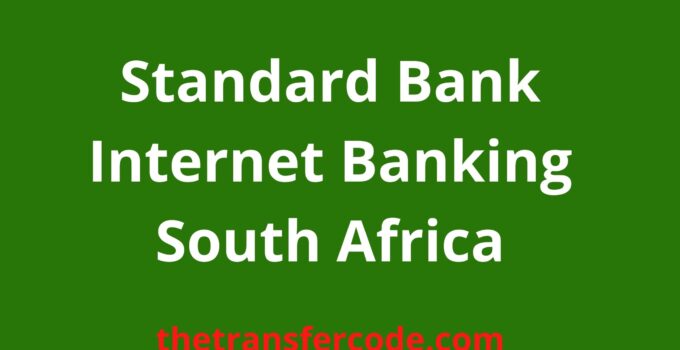Here is a guide with details about the Standard Bank Internet Banking South Africa. You can read to know how you can change your password, and login to your account.
Table of Contents
How To Login To Your Standard Bank Internet Banking Service
To login to your bank account, follow the steps below:
- Visit this website https://onlinebanking.standardbank.co.za/.
- Fill in your email address in the location provided
- Then click the ‘Next’ button.
- Fill in your password to continue to sign-in to your Standard Bank account.
- Click on the submit button to log in to your bank account.
After you have logged in to your bank account, you can start making transactions.
How To Buy Airtime/Pay Telkom/Vodacom On Standard Bank Internet Banking
Are you in need of airtime? No problem!
I will show you how to purchase airtime with your Standard Bank South Africa internet banking account.
You could easily purchase airtime from anywhere, anytime.
Here is how to do it:
- To buy airtime, just dial the USSD code ‘*130*2345#’ from your mobile phone.
- Select register for cellphone banking(if not yet registered).
- If you are registered on the online banking service, then go ahead and buy the airtime.
- Select your CSP(customer service PIN)
- Follow the easy instructions on the screen and complete the airtime top-up.
That was simple.
How To Reverse a Payment On Standard Bank Internet Banking
To reverse a payment, You’ll have to make use of Secure Messaging in the International Banking Service.
Sign in to the service and select the menu button on the top left side of the home screen.
Choose the ‘Help and services’ option.
Click on the ‘Get help with something else’ option.
Type in ‘amend a payment’ or ‘recall a payment’
in the next screen, give the details of the payment you wish to recall/reverse/or amend.
However, if the payment has already been credited to the beneficiary, the receiving bank can only return the funds if their client gives permission to debit their account.
There are sufficient funds available.
How To Increase EAP Limit on Standard Bank Internet Banking
You can increase your EAP limit by the following process:
i. Visit the app store on your device.
ii. Search for the Standard Bank Online Banking app and install/update it to the latest version(if not already updated).
iii. Sign in to the app using your valid profile details.
iv. Select the ‘More’ button.
v. Click on the ‘manage cards’ option.
vi. Next, click or choose the card you wish to amend the limit.
vii. Next, continue to EAP limit and choose ‘monthly’ or ‘daily’.
How To Pay SARS on Standard Bank Internet Banking
To pay your taxes online, you’ll have to use the MyBills service.
First, you’ll be required to add your bank account to the SARS e-filing website:
i. Sign in to the SARS E-filing.
ii. Click on ‘Home’
iii. Click ‘User Options’.
iv. Select banking details.
v. Click on ‘Credit Push’.
vi. Input the account number as well as the type of account for making the payments.
Vi Input the payment processor channel(e.g., MyBills).
vii. Click on ‘Save’.
How To Change Password on Standard Bank Internet Banking
i. Click on the ‘Online Banking’ option on the navigation menu on the left side.
ii. Select the “Forgot password” button. Agree to the terms and conditions usually by checking the ‘I agree’ option and select ‘accept’.
iii. Fill in your valid debit card number and PIN. Select ‘Next’ to proceed.
iv. Click on the ‘confirm’ button, and an OTP code will be sent to your mobile phone via text or email.
v. Enter the accurate OTP code and click ‘Next’.
vi. Fill in your new username and password and click ‘Next’ again.
vii. Login with the already created username and password and click ‘Next’. Then sign in to access online banking.
How To Transfer Money Using Standard Bank Internet Banking
1. Log on to Standard Bank Online Banking
2. Select ‘Pay’ from the home screen at the upper right hand of the screen
3. Click on ‘Pay someone new’.
4. Fill in the beneficiary name(person receiving payment).
5. Select the country of the receiver bank using the options available
6. Confirm the currency of the payment.
7. Select “Account type” to enter either the beneficiary IBAN or account number.
8. Click on the ‘Bank Code type’ to input either a valid Swift or Sort code
9. Click on the ‘Next’ button to proceed.
10. Pick the account you wish to pay From.
11. Input the amount for the transaction/to be transferred or paid.
12. Select the “payment of fees”. You can change the value date.
13. Also, pick the references you and the beneficiary can use to recognize your payment.
14. You can save the payment details by clicking ‘Save as a stored payment’.
15. Click ‘Review’ once all information has been entered.
16. Go through your entire transaction and its details and click ‘Confirm’ if you’re satisfied.
17. Fill in the encryption code that you will generate via OTP or token device and click on ‘Submit’ to confirm the transaction.
18. You will then receive a message to acknowledge the success of your payment.
19. Select the ‘Done’ button to return to the home screen.
How To Get Proof of Payment via Standard Bank Internet Banking
i. Sign in to the Online banking portal using your valid credentials.
ii. Select ‘transact’ at the upper aspect of the screen,
iii. Below the dashboard for ‘History’ click on the ‘Proof of Payment’ option.
iv. At the upper right hand of the screen, you’ll notice the option to either download, print, or save the proof of payment
pick the choice that best suits your purpose.