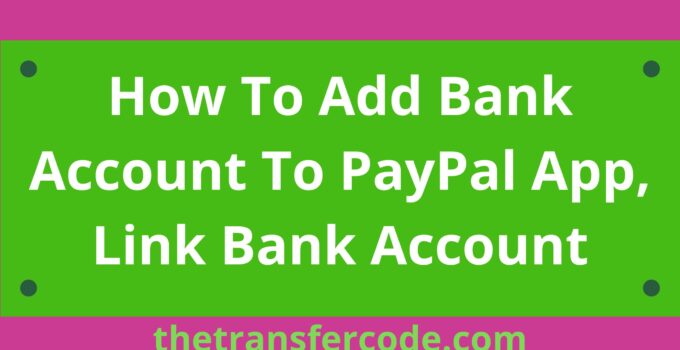Are you looking at how to add a bank account to the PayPal app? Look no further. You have come to the right place.
In this guide, you’ll also learn how to add a debit or credit card to the PayPal app and verify your bank account on the PayPal app.
How To Add Bank Account To PayPal App
Below are steps to follow and learn how to add a bank account to the PayPal app:
- Open the PayPal app
- Log in to your PayPal account
- Click the gear icon in the upper right corner.
- Navigate to “Banks and Cards.”
- If you’re adding a payment method for the first time, tap on the blue bar at the bottom that says “Link a Card or Bank Account.”
- From the two options that display, select “Bank Account,” authenticate to proceed (if necessary), and input your routing number and account number.
- After entering the correct digits, click “Link this Bank,” and your bank will be linked in a few minutes.
How To Add Debit Or Credit Card To PayPal App
You can add a debit or credit card to PayPal app by following these steps:
- Login PayPal app.
- Click the settings arrow in the upper right corner.
- Step
- Select “Banks and Cards.”
- If you’re connecting a payment account for the first time, tap on the blue bar that reads “Link a Card or Bank Account” at the bottom.
- Choose “Debit or credit card.”
- On the next screen, you can manually link a card by selecting “Debit or credit card” a second time or connect your account to link all of your cards from the same bank automatically.
- You won’t need to change expiration dates or outdated information since connecting your bank accounts will take care of it because it will be done automatically.
- If you selected a bank name, continue the connection by following the instructions.
- If not, PayPal will guide you through entering the 16-digit number, expiration date, and security code of the debit or credit card.
- Next, type or choose the billing address connected to the card. To finish the process, tap “Link Card” at the bottom.
- You can then use your card to make transactions using PayPal.
How To Verify Your Bank Account On PayPal App
As soon as you link your bank account, you can start using it to make purchases, but you will not be able to withdraw money.
To do this, you will need to verify your account.
You must first agree to let PayPal send you two modest deposits and one withdrawal before continuing.
The withdrawal is not required for verification; however, the remaining information will be used to verify your account.
It is not something that can be done in a minute or two because the deposits will not show up on your bank statement for anywhere between two and three business days after they have been made.
Below are steps to follow and Verify Your Bank Account on the PayPal app:
- Use the official app to sign into your bank account.
- Check the two deposits.
- Write down the totals of the two deposits, and then launch the PayPal application.
- Click the gear in the top right corner.
- Enter “Banks and Cards” 5.
- Tap the bank account you want to confirm (which should say “Unconfirmed”).
- Click “Confirm your bank now,” after which you must input the sums of the two deposits that PayPal made into your account.
- When finished, click ” Confirm, ” and your bank account will be verified.
You now know how to add a bank account to the PayPal app, add a debit or credit card, and verify your bank account on the PayPal app.