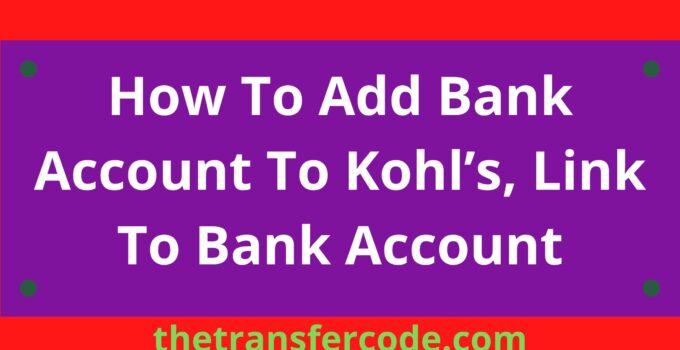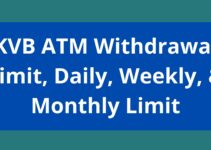If you’re looking for details on how to add a bank account to kohl’s, you have come to the right place.
You’ll also learn how to update your kohl’s shopping account and set up auto-pay for kohl’s charges.
How To Add Bank Account To Kohl’s
Below are steps to follow and learn how to add a bank account to kohls:
- Login to your kohl’s account
- Click “Manage” under “Payment accounts” on the Payments tab.
- On the Payment accounts page, you may view every payment account added to your My Kohl’s Card.
- Then select “Add Payment Account.”
- You must fill out the sidebar that appears with your bank details.
- At the bottom of the check, you’ll find your nine-digit routing number.
- Choose between a checking and a savings account
- Select “I acknowledge that I am the owner of the account mentioned above and have the authority to make payments.”
- Tap Add pay from the account
How To Update Your Kohl’s Shopping Account
You can update your kohl’s shopping account by following the below steps:
- Login to your Kohl’s Shopping Account.
- To change your settings, go to the top of the page and click on your name.
- Choose “My Info” from the list of available options.
- Choose what you want to change in the “My Info” section.
Any changes you make should match the information on your credit card statement. When details are wrong, it takes longer to process orders.
How To Set Up Auto Pay For Kohl’s Charge
To set up auto-pay for kohl’s charge, follow the below steps:
- Login to your Kohl’s Shopping Account
- Go to the Payments page and select “Manage.”
- Choose either Statement balance or Minimum payment due (amount to pay to avoid a late fee).
- Your desired checking or savings account should be entered.
- Then, select “Review AutoPay.”
- Check the “I have accessed, read, and acknowledged the Terms and Conditions” box once you have reviewed your information.
- Select “Enroll in AutoPay,”
- A confirmation that you have been enrolled will appear. Please be aware that your payment for this month is still owed.
- Your AutoPay preferences will take effect in the following payment cycle.
- If you wish to cancel your AutoPay, go to the AutoPay page via the “Manage” button in the AutoPay section.
- At the bottom of the page, click “Turn AutoPay off.”
- You will see a prompt that asks you to agree to turn off AutoPay.
After you confirm, a new prompt will appear stating that AutoPay was turned off.
That is how to add a bank account to kohl’s, update your kohl’s shopping account and set up auto-pay for kohl’s charges.