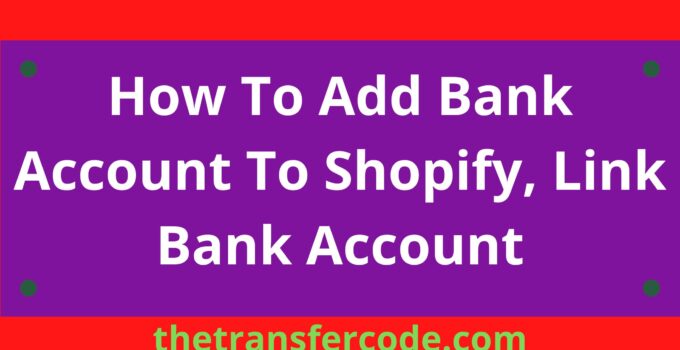We got you covered in this article if you are searching for how to add a bank account to Shopify.
There are also details on how to update your billing period on Shopify and verify your bank account on Shopify.
How To Add Bank Account To Shopify
Below are steps to follow and learn how to link a bank account to Shopify:
- Go to Finances from your Shopify admin.
- Click billing.
- Click Add payment method in the Payment Methods section.
- Choose a Bank account under Payment method type.
- Type in the bank account and routing numbers that you want to confirm.
- Type in the business owner’s name and choose either Private or Business as the account type.
- Select begin Verification.
- By selecting Start verification, you give Shopify and its representative permission to use the Automated Clearing House network (ACH) to deposit and withdraw funds from your bank account to verify your account and pay your bills.
- Shopify deposits two small sums (each less than $1.00) to your bank account within 1 to 3 business days.
- You must verify your bank account after these deposits are made
How To Update Your Billing Period On Shopify
The billing period, also called the billing cycle, is the time between each charge.
You can make this period longer, but you don’t get to choose which day of the month your bill comes.
The fee for your Shopify subscription plan for your store is included in the bill you get at the end of every billing cycle. Every 30 days is the default billing cycle.
If you are willing to commit to a longer billing cycle and that option is available for your plan, you will be eligible for a discount.
You must be the store’s owner or a staff member who can manage plans to change your billing period.
If you want to update your billing period on Shopify, follow the below steps:
- Log in to your store.
- Choose Settings, and then click plan.
- Select Change plan.
- Select Change your billing cycle. You cannot extend the billing cycle for your current plan if the button to change your billing period is not visible.
- Locate the plan you’re on and click Choose plan if you can’t see the link.
- After the billing options are displayed, choose the billing cycle you choose.
- Examine the breakdown of the credit card charges you’re approving.
- To accept the revised agreement, click Confirm changes.
How To Verify Your Bank Account On Shopify
After adding a bank account to Shopify, you are required to verify, and you can do the verification by following the below steps:
- Log in to your store
- Navigate to the Payment Methods section
- Click Complete Verification.
- Enter the two deposit amounts into your bank account.
- Select Make this bank account my primary payment method if you want to make the verified account your preferred payment method.
- Click Finish Verification.
After the verification, the bank account will be added to the Payment methods section.
If the verification cannot be completed successfully, a notification will appear above the failed bank account explaining that the verification for your bank account was unsuccessful.
You have the choice of either replacing or deleting the unsuccessful bank account. Before attempting again, you should contact your bank to obtain additional information.
There you go, that is all how to add a bank account to Shopify, update your billing period on Shopify and verify your bank account on Shopify.