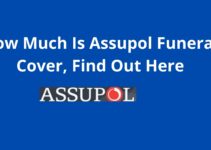We got you sorted in this article if you are searching for how to add a bank account to Nexo.
We also got details on removing the bank account for USD top-ups on Nexo and withdrawing EURx, GBPx, and USDx from the Nexo account.
Therefore this is the right article to read to learn about adding a bank account to Nexo and other essential information about Nexo.
How To Add Bank Account To Nexo
Below is a step-by-step guide on how to add a bank account to Nexo:
- Log in to your Nexo account
- Select the “Transfer” button.
- Make your selection using the drop-down menu and choose “Top Up.”
- You will be required to provide the information regarding the bank account.
- Please enter the bank information.
- Click the save or add button.
It is necessary that the information provided for the bank account (number and routing) and the sender (first, last name, and billing address) at the time the bank account was created exactly match the information received on the wire transfer data.
How To Remove Bank For USD Top-Ups On Nexo
You can remove your bank account for USD top-ups on Nexo by following the steps below:
- Login to Nexo account
- Go to your Nexo dashboard
- Navigate to the top-up button for USD, read the instructions thoroughly, and then click the “I understand” button.
- When you are finished, choose the appropriate bank account from the drop-down option.
- Go to the page labeled “View Bank Details,”
- On the top right, click “Remove this bank account.”
How To Withdraw EURx, GBPx, And USDx From The Nexo Account
You can withdraw EURx, GBPx, and USDx from your Nexo account by following the steps below:
- Login to nexo account
- Next to the currency that you want to withdraw, look for “Transfer.”
- From the drop-down menu, select the “Withdraw” option.
- After that, you will be asked to enter the desired amount and the country where the bank is located.
- After that, you will need to submit your name, full address, the country you are in, IBAN, BIC/SWIFT code, or for GBP, account number, and sort code. These requirements will vary based on the country you selected in step five.
- If your financial institution is based in the United States of America, you will be required to supply your account number and an ABA routing number rather than an IBAN and a BIC/SWIFT code.
- When you have finished with this step, proceed to the next step, which requires you to click the “Withdraw” button that will be located in the bottom-right corner of your screen.
- When you are finished, you will be prompted to enter the code for your two-factor authentication.
That is how to add a bank account to Nexo, withdraw EURx, GBPx, and USDx from my Nexo account and remove the bank account for USD top-ups on nexo.