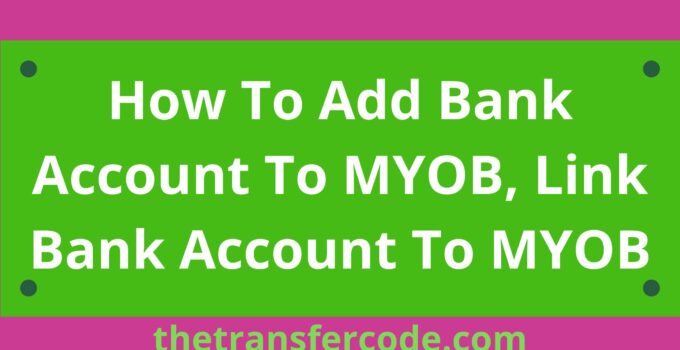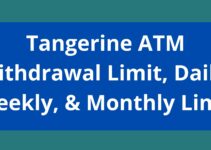We got you covered in this article if you are searching for how to add a bank account to MYOB.
You’ll also learn how to edit business bank details on MYOB and add banking details to an invoice on MYOB.
How To Add Bank Account To MYOB
Follow the steps below to add a bank account to MYOB below:
- Login to your MYOB account
- Head on over to the accounts command center
- Select Accounts List from the menu.
- Decide which bank account you wish to use for electronic payments (an account with a Bank or Credit Card account type).
- Select the Edit menu option.
- Select the Banking tab from the menu.
- A window displaying account information, including an illustration of banking details
- In the spaces provided, enter your bank account.
- Choose the option that says “I generate Bank Files (ABA) for This Account,” and then enter the information required for the electronic payment file (ABA file).
- You may need to contact your bank to obtain the following information.
- Type the three-letter Bank Code in the space provided that identifies your financial institution.
- Enter the Direct Entry User ID that you were given.
- Select the option to add a self-balancing transaction if the self-balancing transaction is required by the bank file you are using.
- Select the OK button
How To Edit Business Bank Details On MYOB
You can edit business bank details on MYO by following the below steps:
- In the upper-right-hand corner, click the name of your business.
- Select the options for the invoice and the quote.
- Navigate to the Payment choices tab and select edit your online payment options from the menu.
- When requested, enter your login information into the merchant portal.
- Select the Edit option for
- To make changes to your account information, follow the on-screen prompts.
- To save, click the Next button.
How To Add Banking Details To An Invoice On MYOB
The following are steps to follow if you would like to add banking details to an invoice on MYOB:
- Go to the Setup menu
- Choose Customized Forms.
- Click the Invoices tab on the left.
- Select the invoice form you want to use, then click Customize.
- Click the Text Box in the toolbar.
- Click the Text box button highlighted
- In the applicable place on your form (where you want your bank details to show), click and drag a large box to include your payment instructions.
- Double click the text box you’ve just drawn and type your payment instructions,
- Click the Print Preview tab to check how the new section will look.
- Payment details are shown on the previewed invoice
- When you’re done, click save (top-left corner).
- If prompted, enter a name for this customized form
- Click Save, then click the OK button to the confirmation message.
- To close the form, go to the File menu and choose Exit.
- If prompted to save again, click no.
That is how to add a bank account to MYOB, edit business bank details on MYOB and add banking details to an invoice on MYOB.