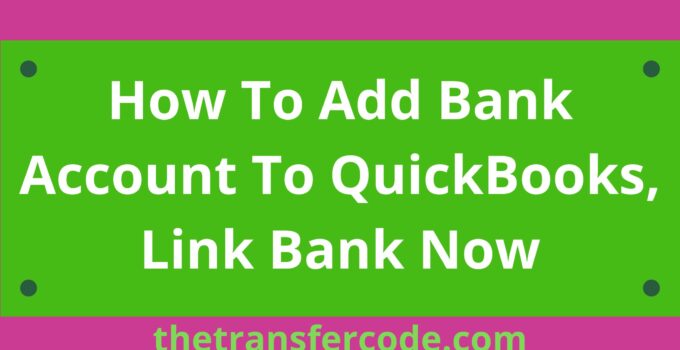If you are searching for how to add a bank account to QuickBooks, you have come to the right place.
In this article, you’ll also learn how to change an existing QuickBooks account into a sub-account and create a new custom role on QuickBooks.
How To Add Bank Account To QuickBooks
Below are steps to follow and learn how to add a bank account to QuickBooks:
- Log in to your QuickBooks account
- Click connect an account option under the Bank Accounts on the home page
- Click login to your bank account
- Once you log in, there is a display of all accounts you have with your bank
- Select the account you would like to add to QB
- Select the type of account
- Final click connect button
After adding your bank account, QuickBooks will go ahead to download your bank account transactions from the last 90 days.
How To Change Existing QuickBooks Account Into Sub Account
You can change an existing Quick Books account into Sub Account by following the below steps:
- Login to your QuickBooks account
- Click the Settings menu.
- Select the Accounts Chart option.
- Navigate to the account whose settings you wish to change.
- Next, click Edit from the dropdown menu that appears in the Action column.
- In the window for editing your account, pick “Save account under” from the selection menu.
- Select the account that will serve as the parent for the account you wish to migrate.
- In this dropdown menu, parent accounts are oriented to the left, and sub-accounts are indented below parent accounts. This arrangement is known as nesting.
- When you are finished, make sure you click the save option.
How to Create a new custom role on QuickBooks
If you would like to create a new custom role on QuickBooks, follow the below steps:
- Select Users from the menu located under Company.
- Go to Users and Roles and select Set Up.
- After entering the administrator’s password, pick the OK button.
- Navigate to the Role List tab, and then click the New option.
- Specify the character’s name and responsibilities in the role.
- Note: Give it a name that conveys its degree of permission.
- In the section labeled “Area and Activities,” choose an area of your accounts to view. When setting the permissions for the role, you should go through each section and choose None, Full, or Partial.
- After setting the permissions for each location, select OK to save your changes.
You now know how to add a bank account to QuickBooks, change an existing QuickBooks account into a sub-account, and create a new custom role on QuickBooks.