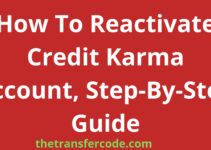Are you searching for how to add a bank account to Poshmark? In this article, we have all the details.
You will also learn how to change bank account information on Poshmark and delete your Poshmark account.
How To Add Bank Account To Poshmark
It is easy to learn how to add a bank account to Poshmark; below are steps to follow:
- Log into your Poshmark account
- Go to “Settings”
- Scroll down to the “Banking & Payment” section
- Tap Add bank account
- Enter your updated bank account information
- Click done
How To Change Bank Account Information Poshmark
Before you can change account information on Poshmark, you are required to have a redeemable balance.
If you meet the condition, below are steps to follow and change account information on Poshmark:
- In the top right corner of the page, click your profile image.
- Choose an activity to order
- Click on My Balance
- Click redeems your balance.
- Choosing Bank Direct Deposit
- Select Edit to get a verification code at step 6.
- On the verification page, enter your verification code.
- Enter the details of your updated bank account.
- Click Done
How To Delete Your Own Poshmark Account
It is impossible to delete your Poshmark account simply by removing the app from your phone.
Poshmark makes it easy to delete an account with them by providing step-by-step instructions.
You should be aware that there can’t be any pending transactions or redeemable balances on your account before you delete it from either of your devices.
Before trying to delete the account, you need to ensure that all of the products you have sold have “cleared” and that you have cashed out any of the income you have made.
If you meet these conditions, then follow the steps below to delete our Poshmark account:
- Using a computer, log into your Poshmark account.
- Navigate to the tab labeled “Account.”
- The primary dropdown menu will provide you with quite a few options; however, you will need to pick “Account Settings” near the bottom of the menu.
- When you do so, a new page will load with your current profile and a menu running vertically along the left side of the page.
- Navigate to your account and select “Manage Account Status” to ensure that you have not forgotten to complete any transactions, such as a sale that is currently in progress or a purchase that you made inadvertently.
- If you have any saved payment methods, you should erase them, just in case.
- Once we have finished looking over your account, you are free to go ahead and proceed with deleting your account.
- Poshmark gives you a helpful notice that your account and any pertinent information will be erased permanently if you choose to deactivate it.
- If you delete your account, a notice will appear in a side window and ask you to confirm that you want to make this change.
- They will send a message to your email address, including a verification code that can only be used once. This code will be similar to the ones you see when you use two-factor authentication.
- Ensure that you enter it precisely as it appears, or copy and paste it into your document. Click “Verify.”
- After successfully submitting the verification code, Poshmark will display a second pop-up message inquiring as to the cause of your departure.
- Once more, it brings to your attention that you will lose all access to your account, including the ability to redeem anything.
- The pop-up window also includes a second, smaller dropdown menu where you can select why you are exiting the site.
- To delete your account, select one option, and then look for a link that says “Delete My Account.”
It is our hope by now; you have understood how to add a bank account to Poshmark, change bank account information on Poshmark and delete your Poshmark account.